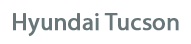
Hyundai Tucson Owners Manual
Using Bluetooth® Wireless TechnologyMultimedia System / System controllers and functions / Using Bluetooth® Wireless Technology
Phone Menu Screen
Phone Menus
With a Bluetooth® Wireless Technology device connected, press the
 key to display the Phone menu screen.
key to display the Phone menu screen.
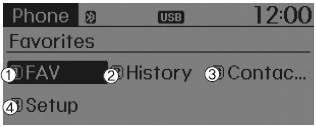
1) Favorite : Up to 20 frequently used contacts saved for easy access
2) Call History : Displays call history list screen
3) Contacts : Displays the Contacts list
4) Setup : Displays Phone related settings.
✽ NOTICE
- If you select the [Call History] button but there is no call history data, a prompt is displayed which asks to download call history data.
- If you select the [Contacts] button but there is no contacts data stored, a prompt is displayed which asks to download contacts data.
- This feature may not be supported in some mobile phones. For more information on download support, refer to your mobile phone user’s manual.
Answering Calls
Answering a Call
Answering a call with a Bluetooth® Wireless Technology device connected will display the following screen.
To accept the call, press  key on
key on
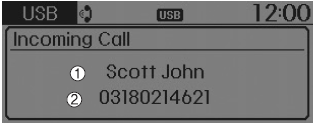
1) Caller : Displays the other party’s name when the incoming caller is saved within your contacts
2) Incoming Number : Displays the incoming number
✽ NOTICE
- When an incoming call pop-up is displayed, most Audio and SETUP mode features are disabled. Only the call volume will operate.
- The telephone number may not be properly displayed in some mobile phones.
- When a call is answered with the mobile phone, the call mode will automatically revert to Private mode.
Favorites
Press the ![Hyundai Tucson: <b>Using Bluetooth® Wireless Technology</b> Hyundai Tucson: <b>Using Bluetooth® Wireless Technology</b>. Select [Favorites]](images/3/page.h43.gif) key
key
 Select [Favorites]
Select [Favorites]
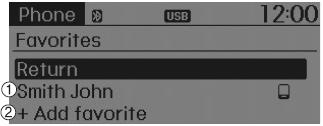
1) Saved favorite contact : Connects call upon selection
2) To add favorite : Downloaded contacts be saved as favorite.
✽ NOTICE
- To save Favorite, contacts should be downloaded.
- Contact saved in Favorites will not be automatically updated if the contact has been updated in the phone. To update Favorites, delete the Favorite and create a new Favorite.
Call History
Press the ![Hyundai Tucson: <b>Using Bluetooth® Wireless Technology</b> Hyundai Tucson: <b>Using Bluetooth® Wireless Technology</b>. Select [Call History]](images/3/page.h46.gif) key
key
 Select [Call History]
Select [Call History]
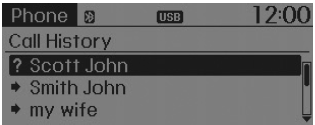
A list of incoming, outgoing and missed calls is displayed.
- Call history may not be saved in the call history list in some mobile phones.
- Calls received with hidden caller ID will not be saved in the call history list.
- Calling through the call history is not possible when there is no call history stored or a Bluetooth® Wireless Technology phone is not connected.
- Up to 20 received, dialed and missed calls are stored in Call History.
- Time of received/dialed calls and call time information are not saved.
Contacts
Press the ![Hyundai Tucson: <b>Using Bluetooth® Wireless Technology</b> Hyundai Tucson: <b>Using Bluetooth® Wireless Technology</b>. Select [Contacts]](images/3/page.h49.gif) key
key
 Select [Contacts]
Select [Contacts]
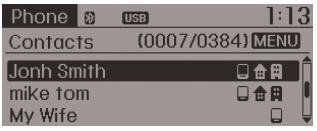
The list of saved phone book entries is displayed.
NOTE:
Find a contact in an alphabetical order, press the
 key.
key.
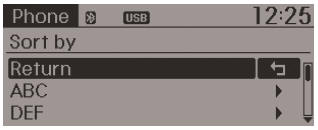
✽ NOTICE
- Up to 1,000 contacts saved in your Bluetooth® Wireless Technology phone can be downloaded into the car contacts. Contacts that have been downloaded to the car cannot be edited or deleted on the phone.
- Mobile phone contacts are managed separately for each paired Bluetooth® Wireless Technology device (max 5 devices x 1,000 contacts each). Previously downloaded data is maintained even if the Bluetooth® Wireless Technology device has been disconnected. (However, the contacts and call history saved to the phone will be deleted if a paired phone is deleted.)
- It is possible to download contacts during Bluetooth streaming audio.
- When downloading contacts, the icon will be displayed within the status bar.
- It is not possible to begin downloading a contact list when the contact download feature has been turned off within the Bluetooth® Wireless Technology device. In addition, some devices may require device authorization upon attempting to download contacts. If downloading does not normally occur, check the Bluetooth® Wireless Technology device settings or the screen state.
- The contacts download feature may not be supported in some mobile phones. For more information of supported Bluetooth® devices and function support, refer to your phone’s user manual.
Bluetooth® Wireless Technology Setting
The Bluetooth® word mark and logos are registered trademarks owned by Bluetooth SIG, Inc. and any use of such marks is under license. Other trademarks and trade names are those of their respective owners.
A Bluetooth® enabled cell phone is required to use Bluetooth® wireless technology.
WARNING
Driving while distracted can result in a loss of vehicle control that may lead to an accident, severe personal injury, and death.The driver’s primary responsibility is in the safe and legal operation of a vehicle, and use of any handheld devices, other equipment, or vehicle systems which take the driver’s eyes, attention and focus away from the safe operation of a vehicle or which are not permissible by law should never be used during operation of the vehicle.
Pairing a New Device
Press the ![Hyundai Tucson: <b>Using Bluetooth® Wireless Technology</b> Hyundai Tucson: <b>Using Bluetooth® Wireless Technology</b>. Select [Phone]](images/3/page.h54.jpg) key
key
![Hyundai Tucson: <b>Using Bluetooth® Wireless Technology</b> Hyundai Tucson: <b>Using Bluetooth® Wireless Technology</b>. Select [Pair Phone]](images/3/page.h55.gif) Select [Phone]
Select [Phone]
 Select [Pair Phone]
Select [Pair Phone]
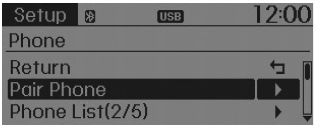
Bluetooth® Wireless Technology devices can be paired with the audio system.
For more information, refer to the “Pairing through Phone Setup” section within Bluetooth® Wireless Technology.
Viewing Paired Phone List
Press the ![Hyundai Tucson: <b>Using Bluetooth® Wireless Technology</b> Hyundai Tucson: <b>Using Bluetooth® Wireless Technology</b>. Select [Phone]](images/3/page.h58.jpg) key
key
![Hyundai Tucson: <b>Using Bluetooth® Wireless Technology</b> Hyundai Tucson: <b>Using Bluetooth® Wireless Technology</b>. Select [Paired Phone List]](images/3/page.h59.gif) Select [Phone]
Select [Phone]
 Select [Paired Phone List]
Select [Paired Phone List]
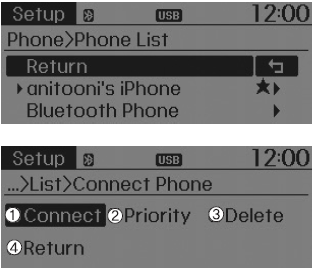
This feature is used to view mobile phones that have been paired with the audio system. Upon selecting a paired phone, the setup menu is displayed.
For more information, refer to the “Setting Bluetooth® Wireless Technology Connection” section within Bluetooth® Wireless Technology.
1) Connect/Disconnect Phone : Connect/ disconnects currently selected phone
2) Change Priority : Sets currently selected phone to highest connection priority
3) Delete : Deletes the currently selected phone
4) Return : Moves to the previous screen
✽ NOTICE BEFORE DOWNLOADING CONTACTS
- To learn more about whether your mobile phone supports contacts downloads, refer to your mobile phone user’s manual.
- The contacts for only the connected phone can be downloaded.
Downloading Contacts
Press the ![Hyundai Tucson: <b>Using Bluetooth® Wireless Technology</b> Hyundai Tucson: <b>Using Bluetooth® Wireless Technology</b>. Select [Phone]](images/3/page.h62.jpg) key
key
![Hyundai Tucson: <b>Using Bluetooth® Wireless Technology</b> Hyundai Tucson: <b>Using Bluetooth® Wireless Technology</b>. Select [Contacts Download]](images/3/page.h63.gif) Select [Phone]
Select [Phone]
 Select [Contacts Download]
Select [Contacts Download]
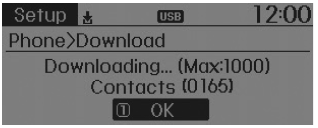
As the contacts are downloaded from the mobile phone, a download progress bar is displayed.
✽ NOTICE
- Upon downloading phone contacts, the previous corresponding data is deleted.
- This feature may not be supported in some mobile phones.
- Voice Recognition may not operate while contacts are being downloaded.
Auto Download (Contacts)
Press the ![Hyundai Tucson: <b>Using Bluetooth® Wireless Technology</b> Hyundai Tucson: <b>Using Bluetooth® Wireless Technology</b>. Select [Phone]](images/3/page.h66.jpg) key
key
![Hyundai Tucson: <b>Using Bluetooth® Wireless Technology</b> Hyundai Tucson: <b>Using Bluetooth® Wireless Technology</b>. Select [Auto Download]](images/3/page.h67.gif) Select [Phone]
Select [Phone]
 Select [Auto Download]
Select [Auto Download]
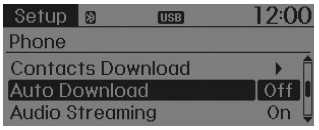
This feature is used to automatically download mobile contacts entries once a Bluetooth® Wireless Technology phone is connected.
✽ NOTICE
- The Auto Download feature will download mobile contacts entries every time the phone is connected. The download time may differ depending on the number of saved contacts entries and the communication state.
- Before downloading contacts, first check to see that your mobile phone supports the contacts download feature.
Audio Streaming
Press the ![Hyundai Tucson: <b>Using Bluetooth® Wireless Technology</b> Hyundai Tucson: <b>Using Bluetooth® Wireless Technology</b>. Select [Phone]](images/3/page.h70.jpg) key
key
![Hyundai Tucson: <b>Using Bluetooth® Wireless Technology</b> Hyundai Tucson: <b>Using Bluetooth® Wireless Technology</b>. Select [Audio Streaming]](images/3/page.h71.gif) Select [Phone]
Select [Phone]
 Select [Audio Streaming]
Select [Audio Streaming]
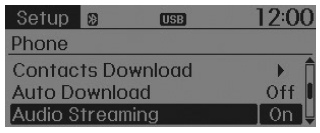
When Audio Streaming is turned on, you can play music files saved in your Bluetooth® Wireless Technology device through the audio system.
Outgoing Volume
Press the ![Hyundai Tucson: <b>Using Bluetooth® Wireless Technology</b> Hyundai Tucson: <b>Using Bluetooth® Wireless Technology</b>. Select [Phone]](images/3/page.h74.jpg) key
key
![Hyundai Tucson: <b>Using Bluetooth® Wireless Technology</b> Hyundai Tucson: <b>Using Bluetooth® Wireless Technology</b>. Select [Outgoing Volume]](images/3/page.h75.gif) Select [Phone]
Select [Phone]
 Select [Outgoing Volume]
Select [Outgoing Volume]
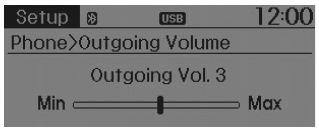
Use  TUNE knob to adjust the
TUNE knob to adjust the
✽ NOTICE
While on a call, the volume can be changed by using the
 key.
key.
Turning Bluetooth System Off
Press the ![Hyundai Tucson: <b>Using Bluetooth® Wireless Technology</b> Hyundai Tucson: <b>Using Bluetooth® Wireless Technology</b>. Select [Phone]](images/3/page.h80.jpg) key
key
![Hyundai Tucson: <b>Using Bluetooth® Wireless Technology</b> Hyundai Tucson: <b>Using Bluetooth® Wireless Technology</b>. Select [Bluetooth System Off]](images/3/page.h81.gif) Select [Phone]
Select [Phone]
 Select [Bluetooth System Off]
Select [Bluetooth System Off]
Once Bluetooth® Wireless Technology is turned off, Bluetooth® Wireless Technology related features will not be supported within the audio system.
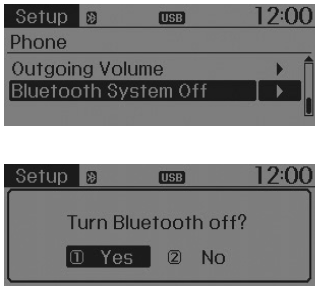
✽ NOTICE
To turn Bluetooth® Wireless Technology back on, go to
![Hyundai Tucson: <b>Using Bluetooth® Wireless Technology</b> Hyundai Tucson: <b>Using Bluetooth® Wireless Technology</b>. [Phone] and select “Yes”.](images/3/page.h84.jpg)
 [Phone] and select “Yes”.
[Phone] and select “Yes”.






